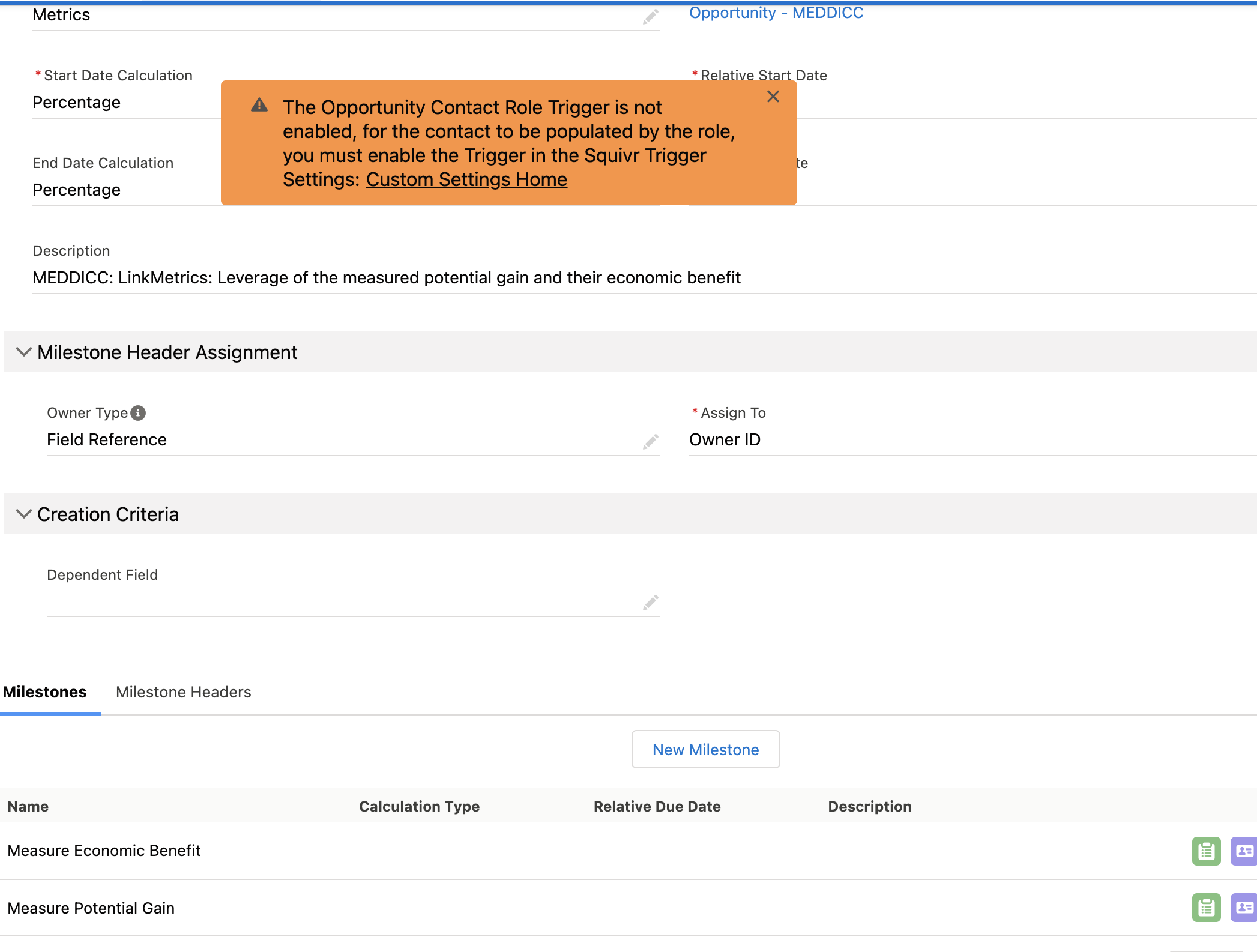Dynamic Contact Assignment allows you to better align key activities with key stakeholders. This additional functionality is available when creating or updating Milestones.
When creating a Milestone Template, users have the ability to define the Contact that should be assigned to the resulting Milestone (Task) records when the template is applied or when a Contact is associated to the parent record.
See Playbook - Dynamic Contact Assignment for a video walkthrough of the quick steps needed in order to take advantage of this functionality. For an end user experience demo see Playbook - Contact Assignment Demo.
Assigned Contact Definition
To define the related Contact on a Milestone Task (WhoId), set the appropriate Contact Type and Relate To values. We currently support two options for Contact Type:
- Opportunity Contact Role: If Contact Type is set to Opportunity Contact Role, you can select any active, standard or custom, Role value available in your org.
- Note: this Contact Type value is only available if the Milestone Template object is Opportunity and requires enabling the Squivr Opportunity Contact Role Trigger
- Field Reference: If Contact Type is set to Field Reference, you can select a standard or custom Contact lookup field that exists on the Object defined for the Milestone Template.
Defining Milestone Task Behavior with Contact Assignment
In addition to populating the appropriate stakeholder on a Milestone Task, Squivr's Dynamic Contact Assignment functionality enables you to define additional behavior in order to further streamline your Playbook process and ensure data accuracy.
- Update Milestone Task if Contact Value Changes: Define what, if any action, should occur if the Contact Value changes after a Milestone Task is first updated with a related Contact value. The options are to,
- Update Open Tasks Only
- Update Open and Completed Tasks
- If a value is not set, neither Open nor Complete Tasks will be updated if a related Contact value (WhoId) exists
- Mark Milestone Task as Complete when Contact Value is Assigned: If identifying the stakeholder is the single goal of a Milestone Task, you can opt to mark it as complete once that stakeholder has been identified and the system updated.
- Squivr will use the Closed TaskStatus defined in your Salesforce org
The below screenshot shows an example of a Milestone, Identify Economic Buyer, that is configured such that when an Opportunity Contact Role of Economic Buyer is added to an Opportunity the Milestone Task will be updated with the correct related Contact and automatically set to Complete. In this example, we have also opted to update the Task if a new Opportunity Contact with Role of Economic Buyer is detected.
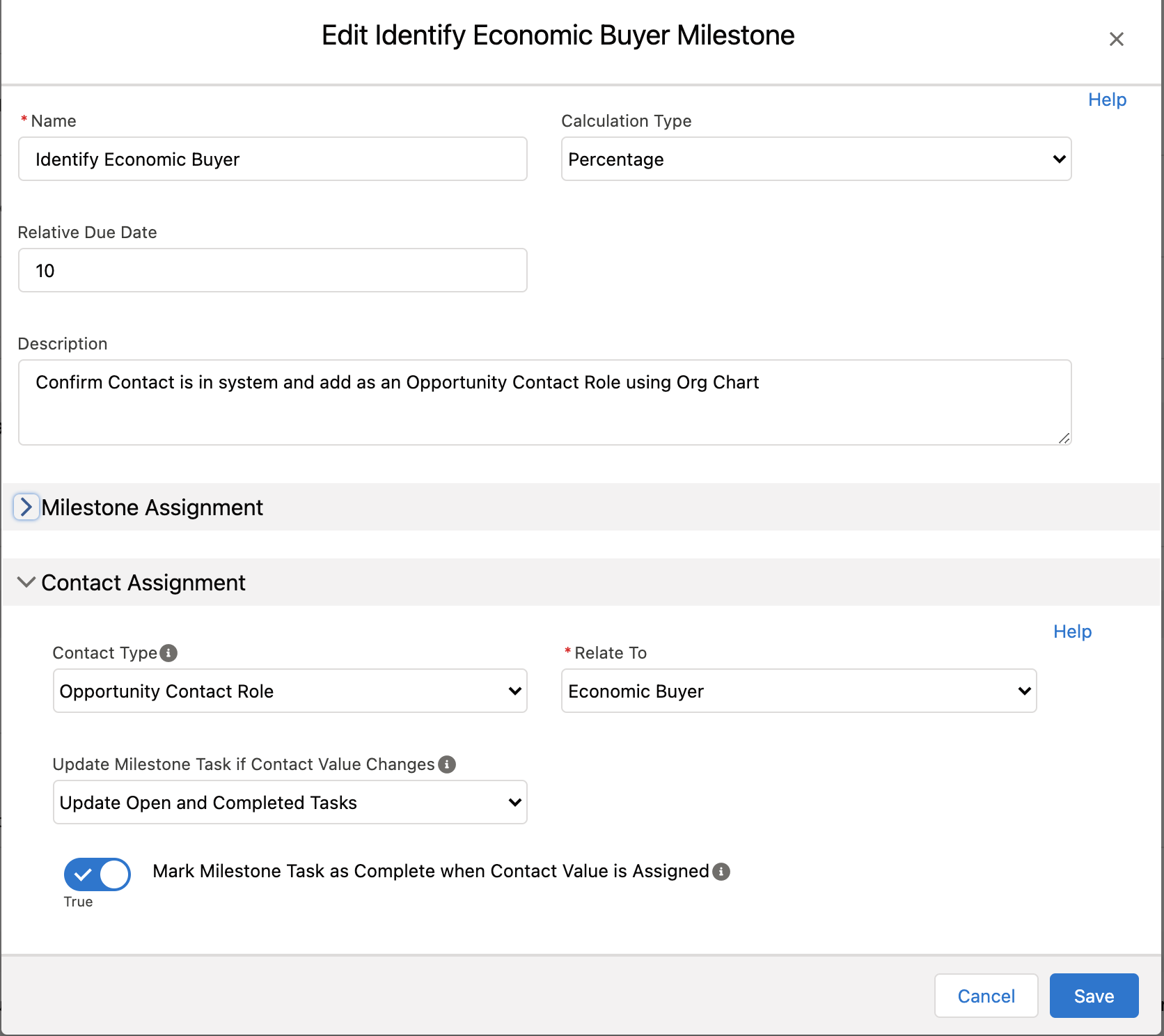
Enabling the Opportunity Contact Role Trigger
In order to set the related Contact (WhoId) on existing Milestone Tasks when an Opportunity Contact Role value is added or updated, Squivr's OpportunityContactRoleTrigger must be enabled.
- From Salesforce Setup, search for Custom Settings
- Locate Squivr Trigger Settings and click Manage to view the Custom Setting records
- Enable OpportunityContactRole.Trigger
- If that trigger setting record does not exist, simply click New to create a new record with the name OpportunityContactRole.Trigger
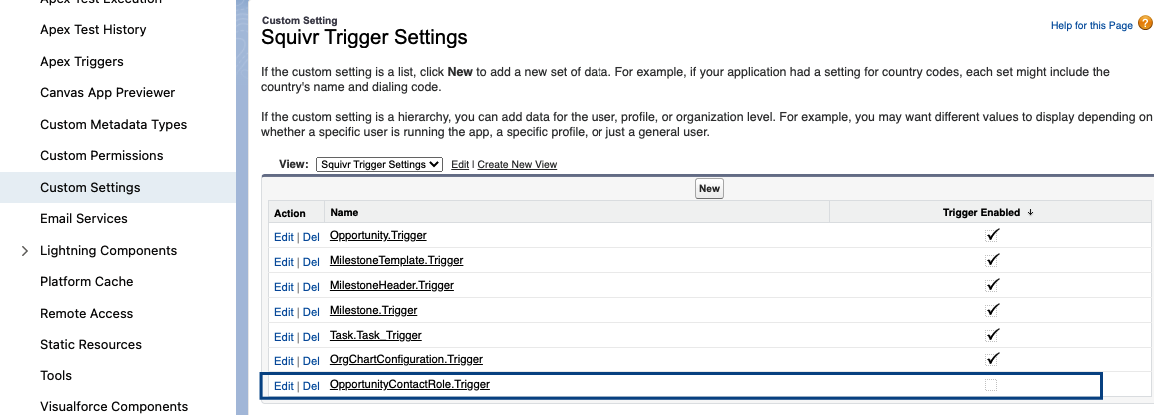
To make it easy to remember and complete this quick setup step, you'll see the below notification if you save a Milestone with an Opportunity Contact Role assignment value and the trigger is not enabled.