The Squivr Timeline is a custom Lightning Component that can be added to any Lightning Record Page.
Adding Timeline to your Lightning Page
Follow these steps to add to the page for any Standard or Custom Object:
1. From a Lightning Record Page, click the Wrench Icon > Edit Page

2. Search for the Timeline Custom Component and drag onto the page (we recommend adding to the top of the page)
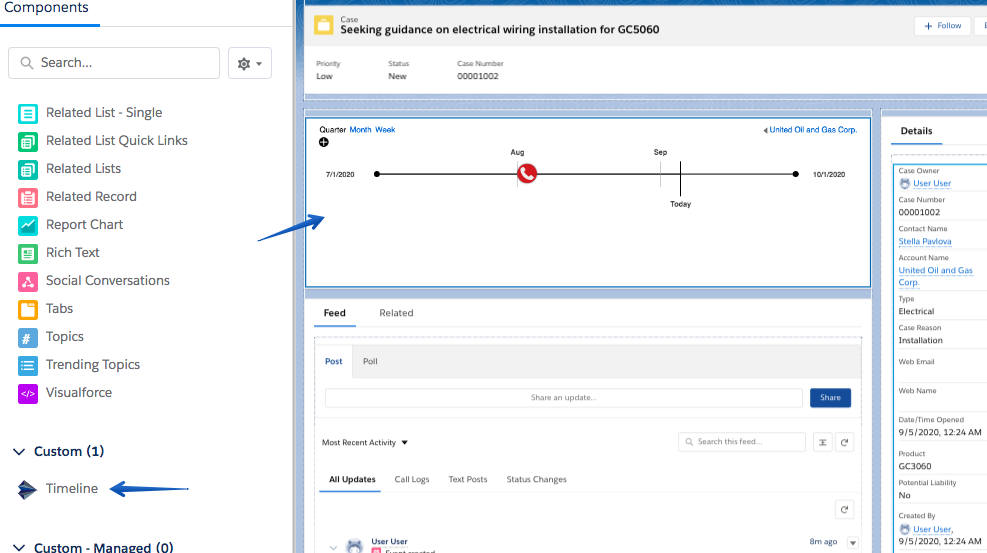
3. Click Save & Activation
4. Press the plus icon if you want to view other activities outside of the milestones on the Timeline.
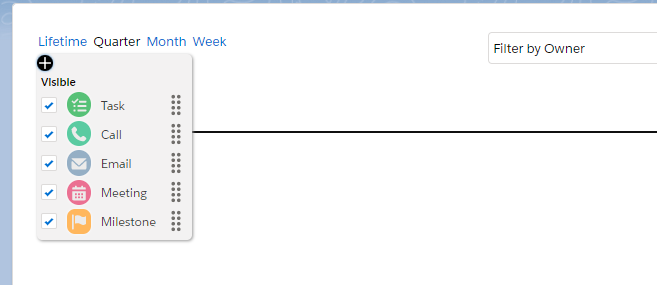
5. Drag and drop tasks activities right onto the Timeline! Drag from the expanded menu from the plus icon.
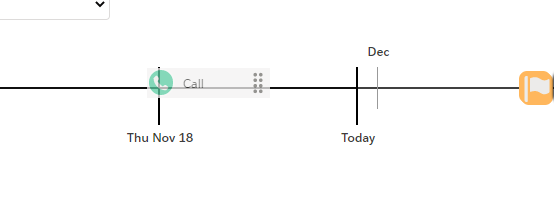
Timeline can represent all standard activities as well as milestones that are related to the record you are viewing. Dragging and dropping said activities/milestones from the menu will create new activities/milestones.
The timeline will also synch up with whichever template you are currently viewing. If a filter is being applied, such as a filter to a specific user, this will hold true on both the Timeline, Gantt, and Action Plan Components.