Org Chart's search capabilities allow you to quickly locate a Contact or Account without knowing where in the broader hierarchy that record lives.
Org Chart Search Behavior
From the Search bar in the upper right corner of Org Chart, being typing the first or last name of the Contact you want to locate. When the Contact appears in the returned list, simply click it and Org Chart will scroll and focus to that Contact card.
If the Contact is within a collapsed branch, Org Chart will focus on the mostly closely related expanded card. Searching for Contact 6 in the below GIF demonstrates this behavior.
Example of using Search to locate an expanded and collapsed Contact
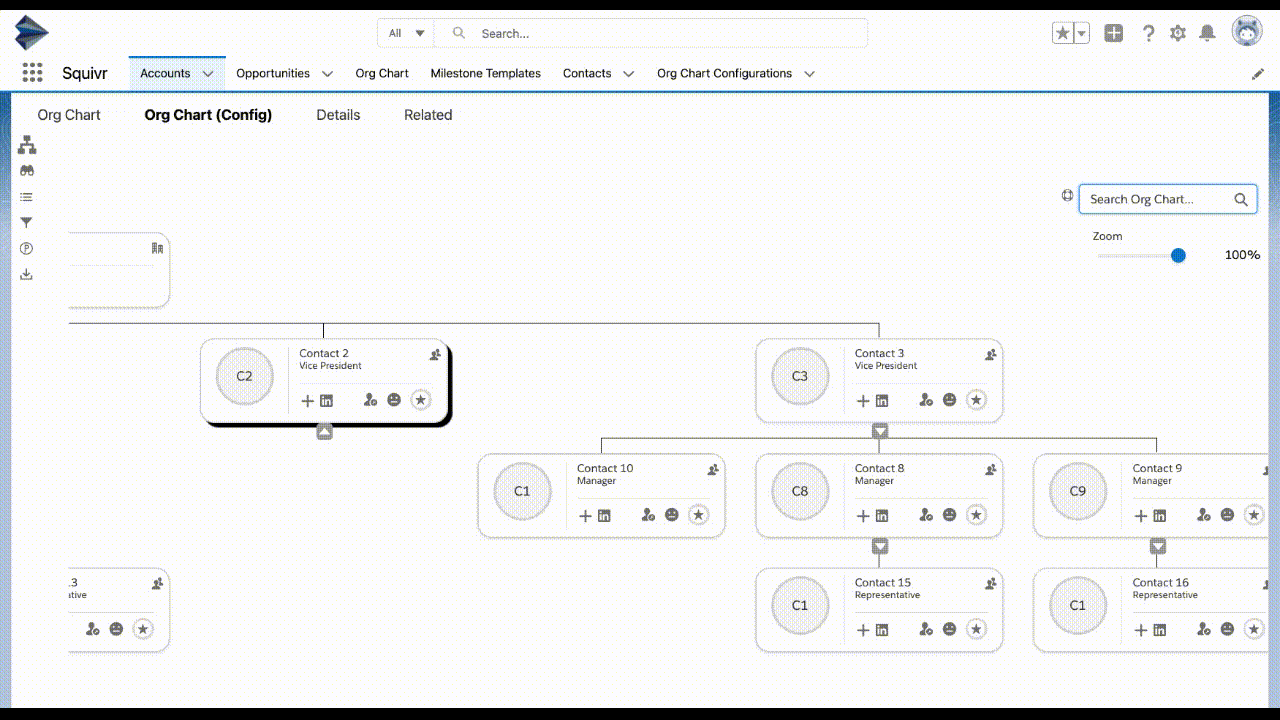
If you have configured Org Chart to leverage Account Contact Relationships, the icon color in the list of returned records helps to distinguish between direct and indirect Contacts. The purple icon indicates a direct match and the green icon indicates an indirect match.
Identifying Direct vs Indirect Contacts within Search Results

Note: records that have been moved to the Squivr Parking Lot are not displayed in the search results.