If the Contacts to Multiple Accounts Account setting has been enabled in your Salesforce environment, use Org Chart Configuration to get the most out of your Org Chart experience.
Direct and Indirect Relationships on Org Chart
Org Chart has the ability to represent both Direct and Indirect relationships. Direct relationships are drawn using a solid line. Indirect relationships are drawn using a dotted line and are grouped by the primary Account for that Contact.
Org Chart with Account Contact Relationships
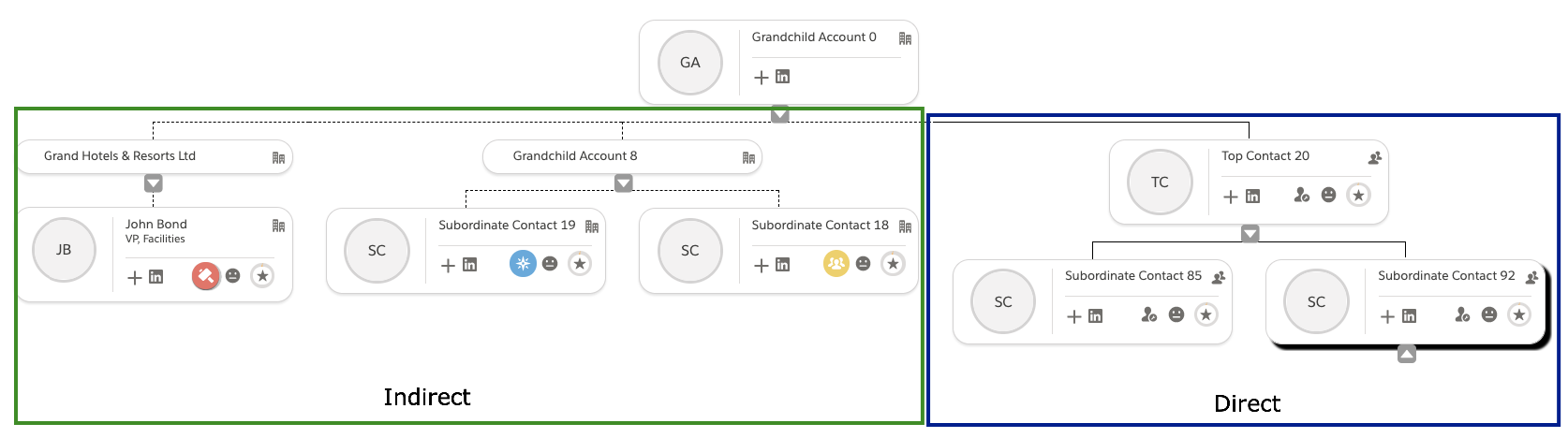
Salesforce list view of Related Contacts
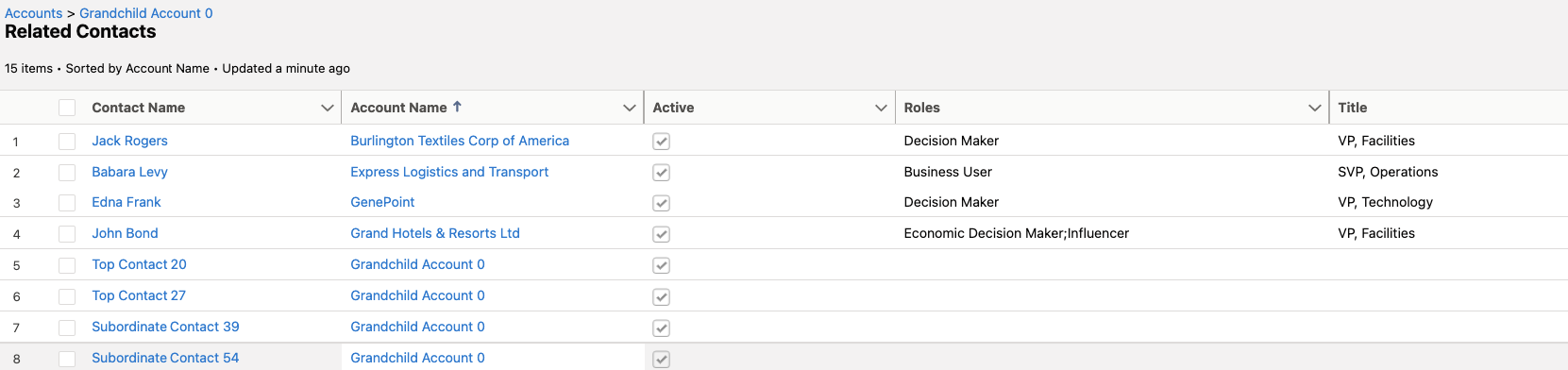
Add new Related Contact from the Org Chart Action Menu
When you configure Org Chart to map using Account Contact Relationships an additional action menu option, "Add Relationship" becomes available. This allows users to add indirect relationships directly from Org Chart. Note: this new action option is only available on the card of the root account. To put another way, you can only add a new relationship to the Account for which you are on.
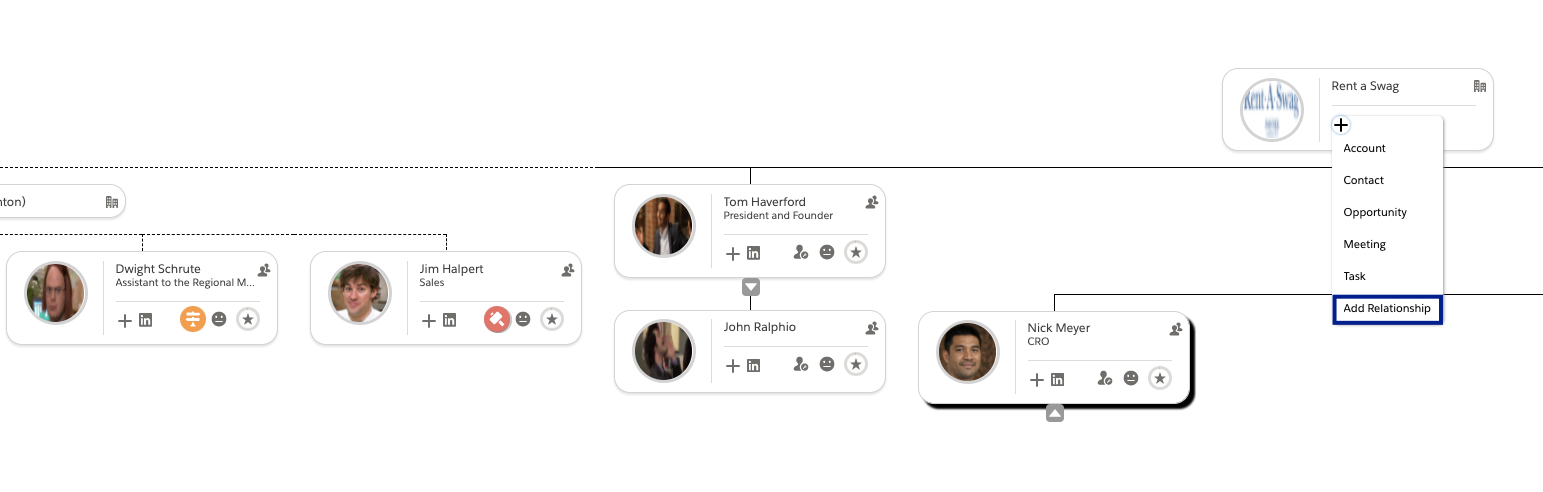
Additional Notes
- Org Chart will only render indirect relationships for the root account. If you want to view indirect relationships for a child account, navigate to that record.
- Only active indirect relationships render. See Squivr Parking Lot for additional information.
- Role Menu:
- The Account Roles for indirect relationships reflect the role that the Contact has in relation to the root account
- The Opportunity Roles reflect the roles that Contact has in relation to the Opportunities against the root account