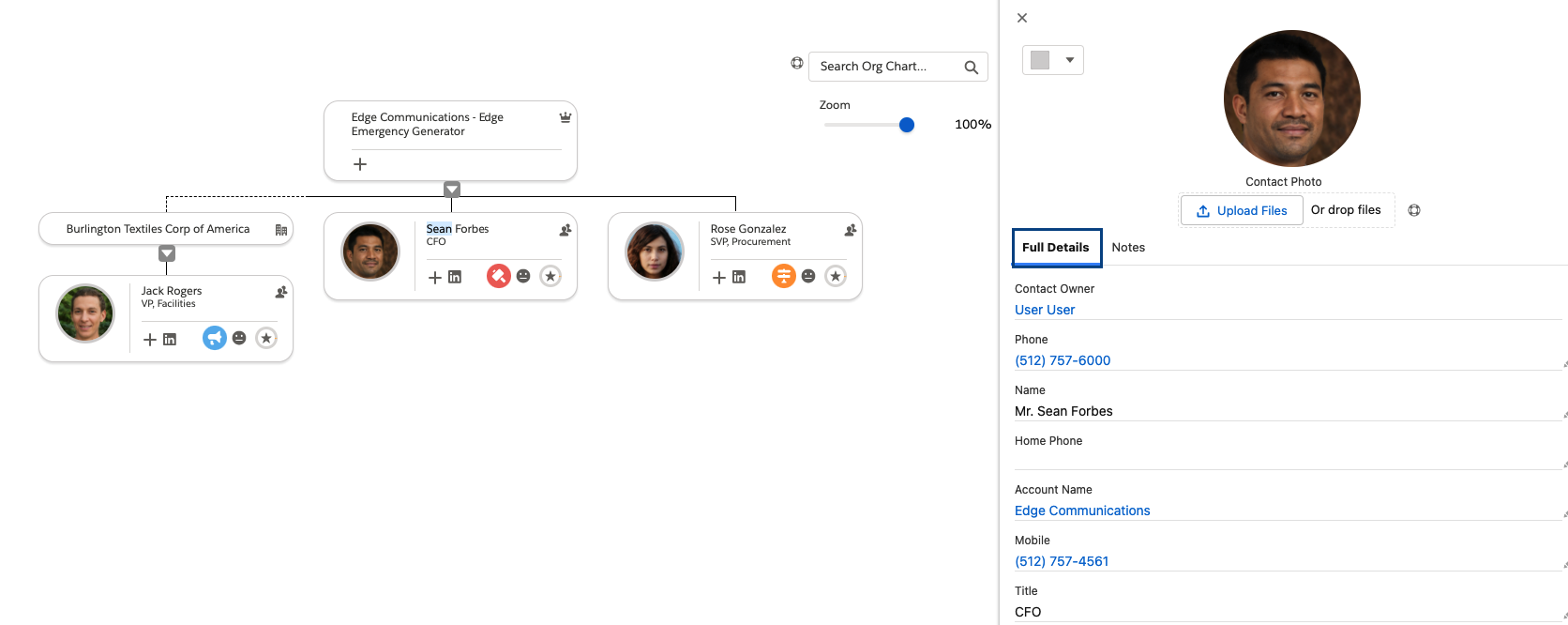We recognize that each customer will have a unique set of requirements that align with existing processes, drive business value and facilitate end user adoption. By default, the Org Chart Detail Panel includes a tab with record detail based on the Compact Layout defined for that Object. If your Org Chart use case calls for showing the full record detail, you can override the default tabs to include the Full Object Layout instead. See Modify Detail Panel Tabs for information on additional configuration options.
Org Chart with Compact Layout (Default)
To modify the Compact Layout -
- From Setup -> Object Manager -> Contact
- Click Compact Layouts
- From here, you can either Create New or Modify an existing Compact Layout
See official Compact Layouts documentation as an additional reference
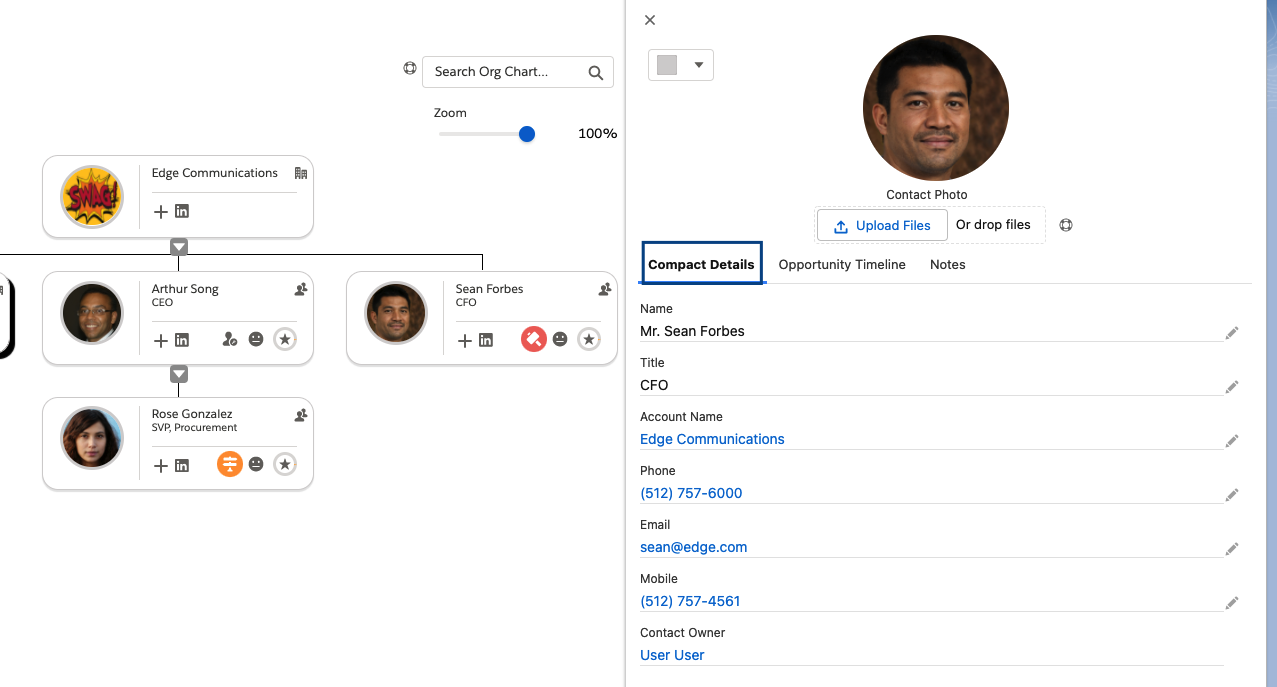
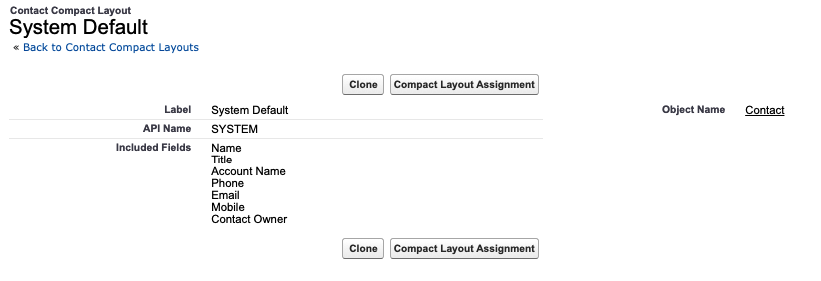
Org Chart with Full Object Layout
Create a custom Org Chart Configuration (Or go to your existing custom configuration) and scroll down to where it says "Card Configuration". Make sure that "Override Detail Panel Tabs" is set to True. Add "Object Full Layout" over to the chosen section of the multiselect picklist. (see here for creating configurations and updating components to use).
Note: Be sure to do this step for whichever object you want it on, i.e., Parent or Child objects.

In the below example, we've created a custom Org Chart Configuration record for the Org Chart component we have on an Opportunity Page. For our use case, we want the Detail Panel to include the Full Object Layout and Notes tabs so we updated the Selected Detail Panel Tabs for this configuration.